Add Your School's Admissions Requirements to SchoolFront
In SchoolFront admissions requirements include all information and artifacts used during the admissions process as well as those collected from applying students / guardians during the process.
You can add admissions requirements as well as edit or delete admissions requirements.
Admissions Requirement Examples
Examples of requirements include:
- Application Form
- Admissions Interview Questionnaire
- Financial Aid Forms
- Campus Visit
- Entrance Exam
- Language Proficiency Exam
- Transcript
- Essays
- Recommendations
Your school may use some or all of these in your various admissions programs.
Prerequisite Steps
If you have not yet completed any of the following steps, please take the time to complete them all before you proceed.
- Enable Admissions Functionality in SchoolFront
- Understand How Admissions Management Works in SchoolFront
Step-by-Step Process
Follow these steps to create a library of your school's various admissions requirements in SchoolFront.
Remember that these requirements will ultimately be associated with steps in an Admissions Program.
The requirements in each step must be completed by applicants (or waived by an admissions staff member at the school) and then be confirmed by an admissions staff member before the applicant is allowed to move on to the next step in the process and the requirements associated with the next step.
Add a New Admissions Requirement
1. Login to SchoolFront as an administrator.
2. In the left navigation menu, click Feature Administration.
3. In the Admissions section of the SchoolFront Feature Administration screen, click Requirements.
4. Click the green plus icon called New Admissions Requirement. A form will open.
5. Fill in the form using these guidelines:
| Field Name |
How to Fill it Out... |
| Requirement Name |
Name your requirement. For example:
If the first step in your Admissions Program is called "Inquiry" and it has 2 requirements which the applicant must complete to move to the next step, you would name the first requirement "Admissions Inquiry Form" and the next requirement "Application Fee."
Basically you will create a requirement in SchoolFront for every single artifact, action, or procedure an applicant must complete in the entire application process.
If it's required, add a requirement for an interview, a campus visit, academic record release, tuition plan, etc.
Note that, as an admissions staff member, you will be able to waive requirements for applicants wherever appropriate, so enter "optional" requirements as well.
|
| Description |
Explain the requirement. Is it a form? Is it an action such as a campus visit or telephone call? |
6. Click the Insert button. The requirement will be added to the system and a new tab will appear called Requirement Information.
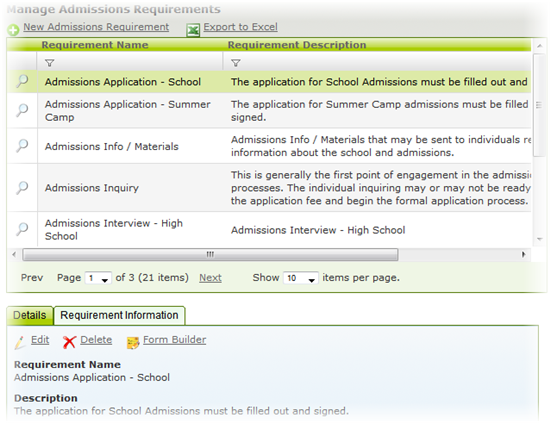
7. If the requirement includes an artifact which must be completed and captured in a non-editable fashion (for example, if it requires a legal signature or is a scanned copy of an ID card, birth certificate, or other official document) click the Requirement Information tab.
8. Click the Add File link.
9. Follow the instructions to upload an empty form or digital example of the requirement (for applicants to either download and fill-out or see as an example.
Edit or Delete an Existing Admissions Requirement
1. Login to SchoolFront as an administrator.
2. In the left navigation menu, click Feature Administration.
3. In the Admissions section of the SchoolFront Feature Administration screen, click Requirements.
4. Select a requirement to edit from the grid by clicking it. The requirement's Details will open below the grid.
5. To edit the file details, click the Edit link (next to the pencil icon).
6. To edit the instructions of the form of a requirement, click the "Form Builder" link.
7. To edit or delete the Files associated with the requirement, click the Files tab.
8. To delete the requirement, click the "Delete" link--note that this will permanently delete this requirement, it's Form Builder definition, and all files associated with the requirement permanently from the system.
Next Step: Define Admissions Process Steps