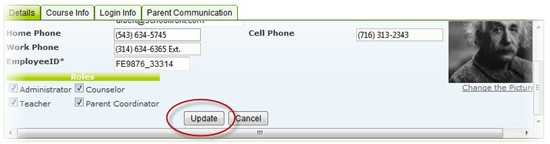View and Edit School Staff Currently in the System
Applicable System Roles
System users with the following roles can do this:
Step-by-Step Instructions
View the Information of All Current School Staff Members
1. Log into SchoolFront as an Administrator user.
2. Place your cursor over the Manage Staff option on the left side of your screen and choose View Staff when it appears.
3. The Staff List page will appear.
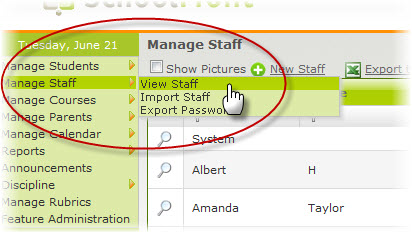
Adjust Your View of the Staff List Table
If your school has many teachers and staff in the system, it may be overwhelming and require a lot of scrolling to go through the list, so SchoolFront displays the Staff List on multiple pages. You can control your personal view of the list and change pages.
- Click here to see how to adjust your view of the Staff List table.
Find a Specific School Staff Member in the Staff List
If you are trying to view the information of a specific teacher, you can Filter for the teacher by Employee ID, Last Name, First Name, E-Mail Address, or Username.
- Click here for information about filtering records in the data grid.
- Click here for information about sorting records in the data grid.
Edit the Information of a School Staff Member
1. Follow the steps required to find a specific school staff member in the system (see above).
2. Once you have found the staff member who's information you wish to edit, click View.
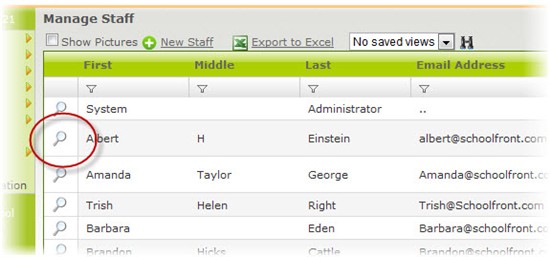
3. The information page of the staff member you selected will open.
4. Select Edit.
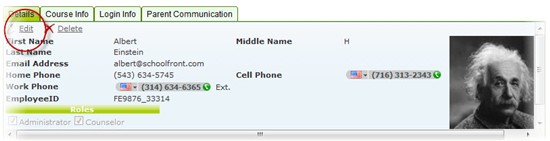
5. A screen with editable fields will open where you can make your changes.
6. When you are done making your changes, click the Save Changes button.