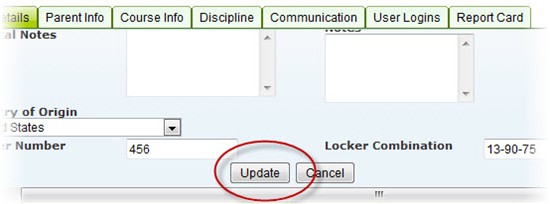Add a Picture to a Student Profile (or Edit a Student's Existing Profile Picture)
SchoolFront allows administrator users to add images of students to student profiles and to edit (change) existing profile images.
Adding images is optional, but if images are added to the system, the images are used elsewhere in the system to make tasks easier.
- Example: student images are used in the Seating section of the system so that teachers can see what students look like as they take attendance using a seating chart.
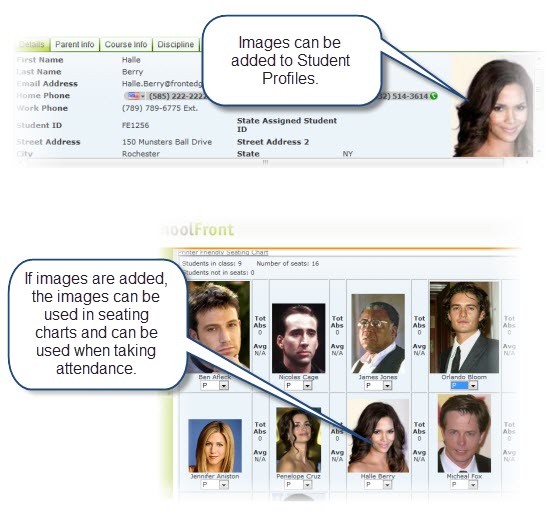
Applicable System Roles
System users with the following roles can do this:
Step-by-Step Instructions
Note: Administrator users can add images to student profiles one at a time. The instructions below explain how to do this. If you have many student images that you would like associated with student profiles and don't want to PLACE them in the system one at a time, please contact the SchoolFront Support Team for assistance: Click here to log a support request.
1. Login to SchoolFront as an administrator.
2. Select Manage Students, and then View Students from the left navigation menu. The Student List will open, with a list of all student profiles currently in the system.
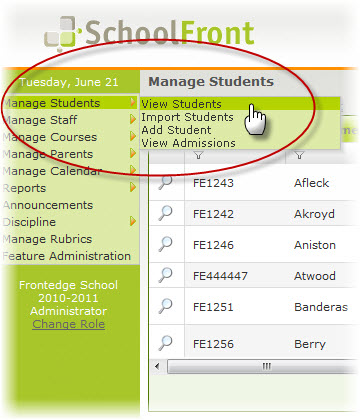
3. Find the student for which you would like to add an image.
► Click here for information on how to navigate and search in a data grid in the system.
4. Click the View link. The student's personal information page will open.
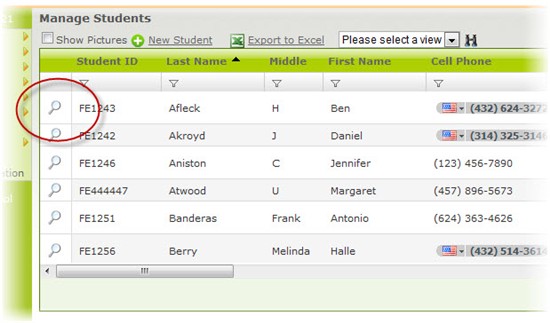
5. Click the Edit link. The page will change to a format that can be edited.
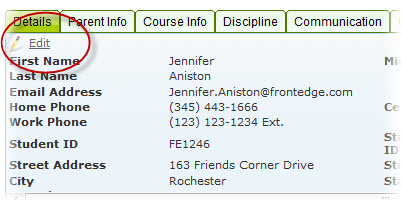
6. Click the link that says "Click Here to Change the Picture." The Update Student Picture pop-up window will open.
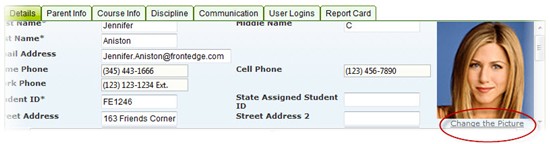
7. Click the Browse button and find the image that you want to associate with the student.
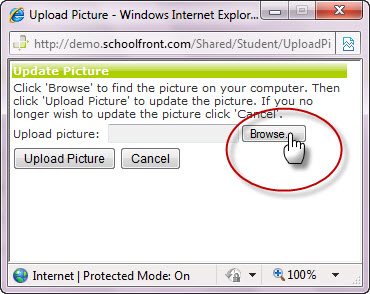
8. Once you have found the image, click the Upload Picture button.
9. The image will appear in the student profile.
10. Click the Update button.