View and Manage Your Mentees' RISE Responsibility Forms
As a RISE mentor to students you should meet with your mentees regularly to review and discuss the forms submitted by school staff members during the time since your last meeting with your mentee. Your goal is to to identify the RISE objectives at which the student is excelling and to locate specific opportunities for improvement.
Your mentee should leave your meeting feeling good about the objectives at which he/she is performing well, and with a list of specific actions he/she can take to increase his/her RISE points in the time until your next mentoring session.
We suggest that you investigate outlying (deviant) data points when reviewing your mentees' RISE responsibility forms. For example, if you notice that there are specific staff members who are submitting very low or very high scores that deviate from the scores submitted by other staff members, you may want to discuss the differences with both the staff member and the student to figure out why the student is behaving differently for this particular staff member. This may help you to help both your mentee and your staff member peers.
Applicable System Roles
Step-by-Step Instructions
-
Login to SchoolFront as a RISE Mentor.
-
Click Manage RISE in the left navigation menu.
-
The students in the grid are the students who have been assigned to you, their mentor.
Note: If you notice any of your mentees are missing from the list, contact one of your school's RISE Administrators or System Administrators for help with assigning the mentee to you.
-
Click on the students in the grid and you will be able to see all information associated with RISE in the Details section below the grid.
-
Click the RISE Forms tab.
-
In the grid you will see all RISE responsibility forms that have ever been submitted for the student. If you scroll to the right in the grid, you will see that there are columns with summarized information about the submitted forms.
You can use column sorting and filters to locate specific forms (e.g. sort by date, or filter by course section). You may want to save views that will allow you to hone in on forms that will make mentoring easier (e.g. filter by "submitted this week").
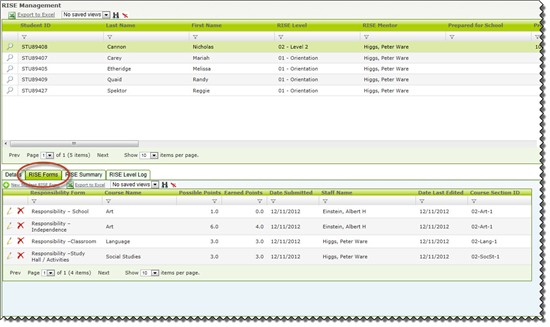
As a mentor you may be asked to enter a RISE form on behalf of your mentees' teachers or coaches. The system allows you to enter RISE forms captured on paper, manually if some staff members are still submitting forms in that manner.
-
Click here for RISE responsibility form submission instructions.