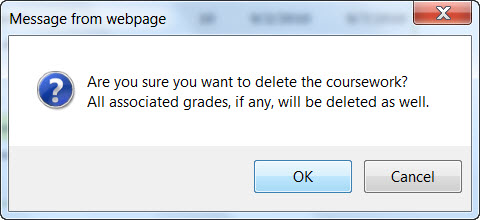Manage Graded Coursework
If you want to be able to track student grades for a specific assignment (coursework) you must enter the coursework into the system as a graded item.
This will allow you to associate the coursework with a grade category so that the system knows how to calculate the student's grade. Once you have created a graded item in the system, it will appear in the Gradebook section for the course so that you can enter grades for each student.
Once graded and non-graded coursework has been entered into the system, it can also be edited and deleted.
Applicable System Roles
System users with the following roles can do this:
Step-by-Step Instructions
Add Graded Coursework to the System
Note: In order to add graded coursework to SchoolFront you must first define grade categories. Click here to see how.
1. Login to SchoolFront as a teacher.
2. Select Coursework from the left navigation menu.
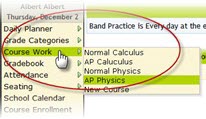
3. At the top of the page, select the course for which you wish to add coursework.
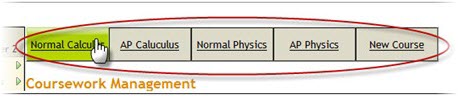
4. Select the marking period in which you want to add coursework from the drop-down menu.
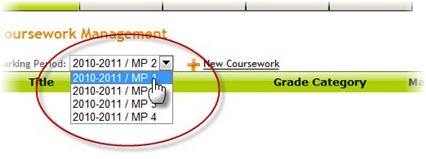
5. Click the New Coursework link.
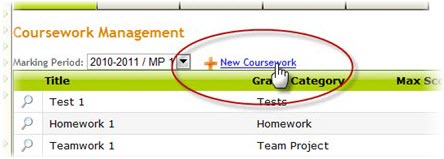
6. A form will open in which you must enter details about the coursework. Enter all of the details:
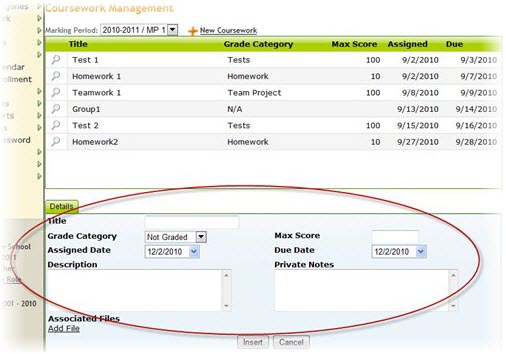
► Title - Enter a name for the coursework that will make it easy to identify.
► Grade Category - If you want this coursework to be graded, you must choose a grade category from the list of grade categories you defined in the grade category section of SchoolFront. If you leave the coursework "not graded" it will not appear in the gradebook section but parents and students will be able to see it when they login.
► Assigned Date - This is the date on which you will issue the coursework to students.
► Due Date - This is the date on which the coursework is due to be handed in.
► Max Score - The lowest score possible is assumed to be 0. Enter the max score that can be given for a perfect assignment.
Note: Once you have created an assignment with a max score and saved it, in the gradebook you can enter a score higher than the max, for instance if you wish to award a student extra credit.
► Description - Describe the assignment (e.g. provide instructions).
► Private Notes - These notes will be visible only to you and those on the teaching team. Parents and students will not be able to see these notes if they login to SchoolFront.
► Associated Files - If you have a document or other file that you would like to attach to the assignment, click the Add file link.
7. When you have filled in all of the information, click the Insert button to save the new coursework.
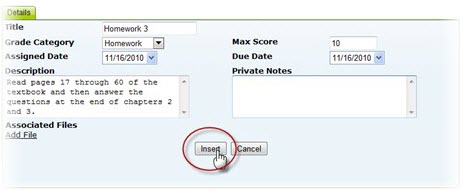
8. Now you can begin tracking grades for the coursework in your gradebook in SchoolFront.
Edit Coursework that is Already in the System
1. Login to SchoolFront as a teacher.
2. Select Coursework from the left navigation menu.
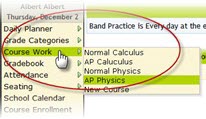
3. At the top of the page, select the course for which you wish to add coursework.
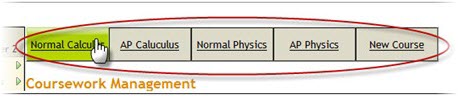
4. Select the marking period in which you want to add coursework from the drop-down menu.
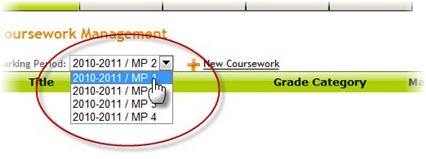
5. Find the coursework in the list that you wish to edit and then click the magnifying glass icon.
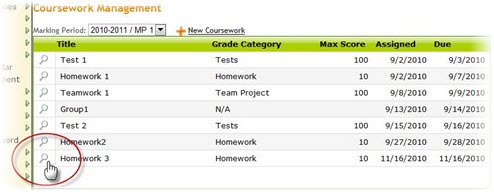
6. Details for the coursework will open below the Coursework Management list. Click the Edit link.
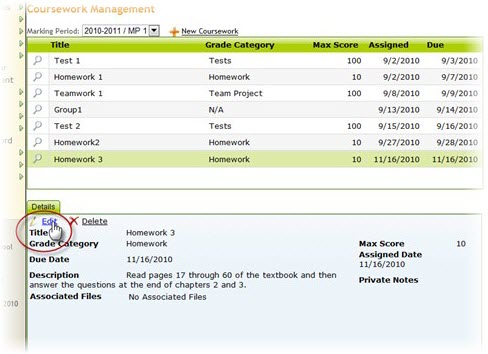
7. The details will convert to an editable form. Make the changes you wish to make and then click the Update button to save your changes.
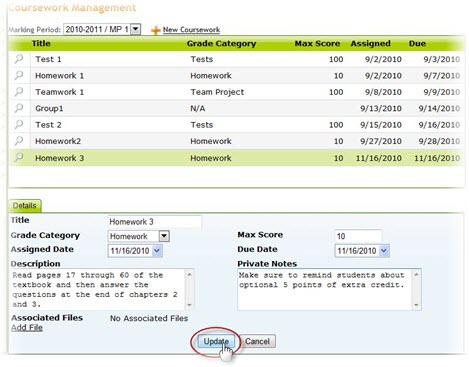
Delete Coursework from the System
1. Login to SchoolFront as a teacher.
2. Select Coursework from the left navigation menu.
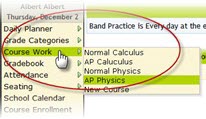
3. At the top of the page, select the course for which you wish to see coursework.
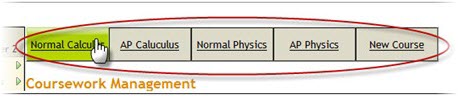
4. Select the marking period in which you want to see coursework from the drop-down menu.
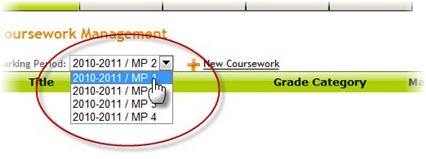
5. Find the coursework in the list that you wish to edit and then click the magnifying glass icon.
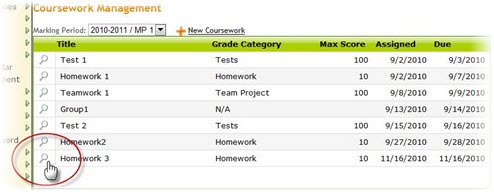
6. Details for the coursework will open below the Coursework Management list. Click the Delete link.
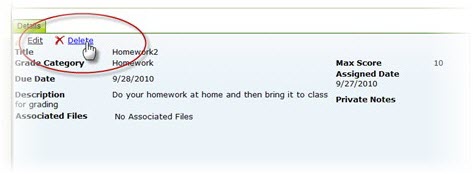
7. If you are sure that you want to delete the coursework, click the OK button to confirm and the coursework will be deleted from the system.
Warning: Deleting graded coursework will delete all grades that you have logged in the gradebook for the coursework. If you wish to excuse students from handing in certain graded coursework but don't want to delete the coursework from the system for all students, fill in EX in the gradebook instead of a grade and the system will ignore the excused coursework when calculating the student's course average.