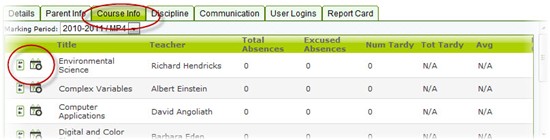View Students Currently in the System
Applicable System Roles
- Administrator
- Counselor
- Parent Coordinator
- Teacher
Step-by-Step Instructions
1. Login to SchoolFront.
2. If you are an administrator user, select Manage Students from the left navigation menu. If you are a teacher or other staff member, select Students from the left navigation menu.
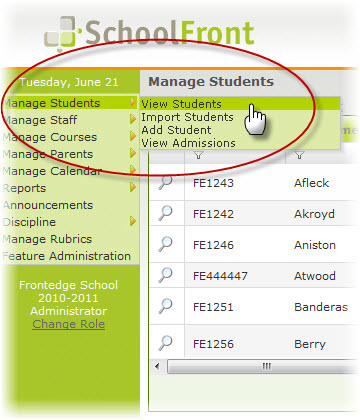
3. The Student List will open.
Note: If your school has many teachers and staff in the system, it may be overwhelming and require a lot of scrolling to go through the list, so SchoolFront displays the Staff List on multiple pages. You can control your personal view of the list and change pages.
► Click here to see how to adjust your view of the Staff List table.
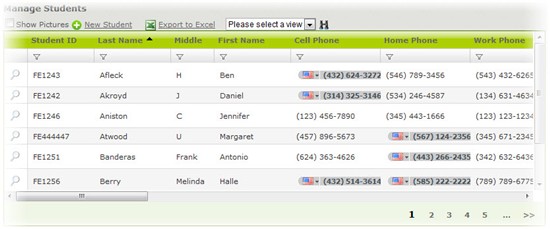
4. Once you locate a student in the list for whom you would like to view more information, click the View link, and the student's personal information in the system will open.
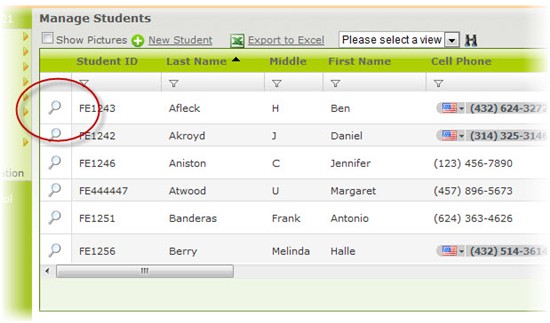
5. From the Personal Information view of each student you will be able to:
a. View the student's personal information on the Details tab.
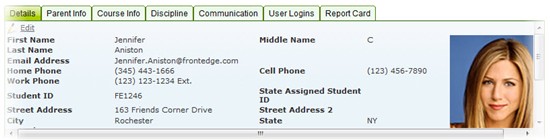
b. View parent/guardian information and contact information for the student by clicking on the Parent Info tab.
Note: If a student or students do not have parent/guardian information, contact one of your school's designated administrator users or parent coordinators for help getting parent/guardian information into the system.
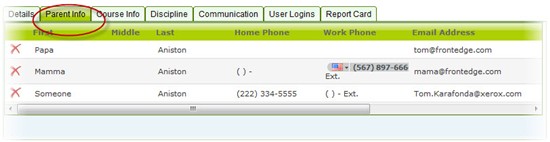
c. View all courses in which the student is enrolled by clicking the Course Info tab.
Note: From the student's Course Summary on the Course Info tab, you can also see the student's grades and attendance record for each class in which they are enrolled by clicking the Grades and Attendance links.