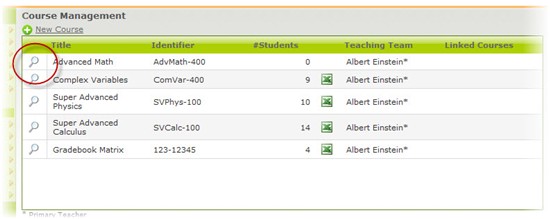View All of My Courses in the System
You can see all of the courses in the system that are associated with you as the primary teacher as well as the courses for which you are a member of the teaching team.
Note: Administrator users can see all courses in the system for the whole school and all information associated with the courses (e.g. student enrollment, teacher associations, etc.). If you are an administrator user and wish to see course information, click here.
Applicable System Roles
System users with the following roles can do this:
Step-by-Step Instructions
Note: If you or an administrator user have not added any courses to the system, you will not see any courses in your course list. If you need to add courses, click here.
1. Login to SchoolFront as a teacher.
2. Click the Course Enrollment option in the left-hand navigation menu. All courses that have been added to the system for the year will appear in the Course Management Course List.
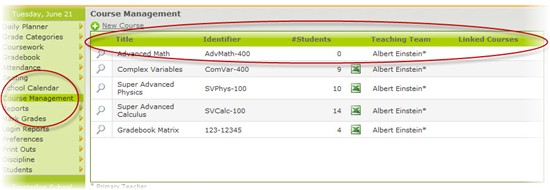
The Course List displays all courses in the system for the year. For each course you can see:
► Title - This is the title of the course.
► Identifier - This is the unique code used to identify the course in SchoolFront.
► #Students - This is the number of students currently enrolled in the course.
► Teaching Team - This is the list of teachers who have permission to manage coursework, grading, and attendance for the course. Each course has a primary teacher. The primary teacher will have an "*" beside his or her name in this list. The primary teacher can add other teachers to the team.
Note: For more information about team teaching, click here.
► Linked Courses - This is the list of courses that ARE RELATED.
Note: For more information on linking courses, click here.
4. Locate the course that you wish to view and click the Magnifying Glass icon.
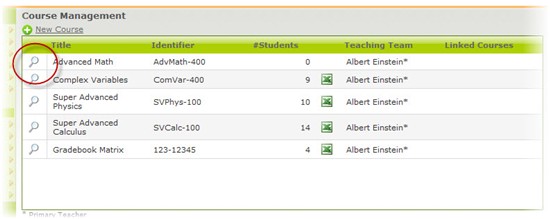
5. The course you chose to view will be highlighted in the list, and the details for the highlighted course appear below the course list.
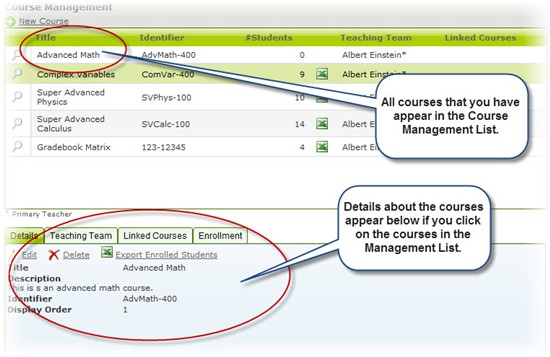
6. On the Details tab, you can edit or delete the course or export the list of enrolled students.
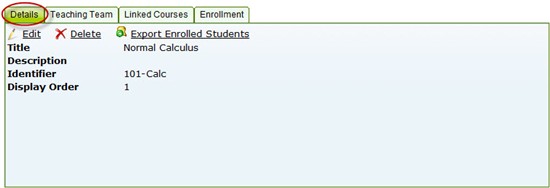
► For information and instructions about editing the course, click here.
► For information and instructions about deleting the course, click here.
► To export the list of enrolled students, click the Export Enrolled Students link.
7. The Teaching Team tab displays a list of the team teachers and allows you to add or remove teachers from the teaching team.
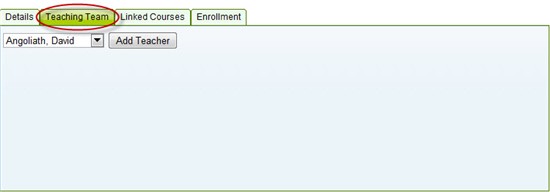
► For information and instructions about Team Teaching, click here.
8. The Linked Courses tab displays a list of the linked courses and allows you to add or remove courses from the linked list.
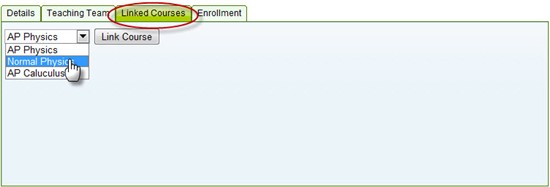
► For information and instructions about Linked Courses, click here.
9. The Enrollment tab allows you to add and remove students from the course roster.
Warning: If you remove a student from the roster, any grades or attendance that you have logged for the student for the course will be deleted.
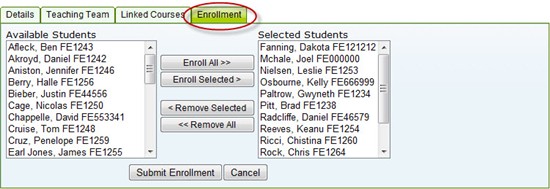
► For information and instructions about Enrollment, click here.
10. If you would like to view a different course at any time, simply click the magnifying glass icon beside the course in the course list and the detailed information below will change to reflect the change in selected course.