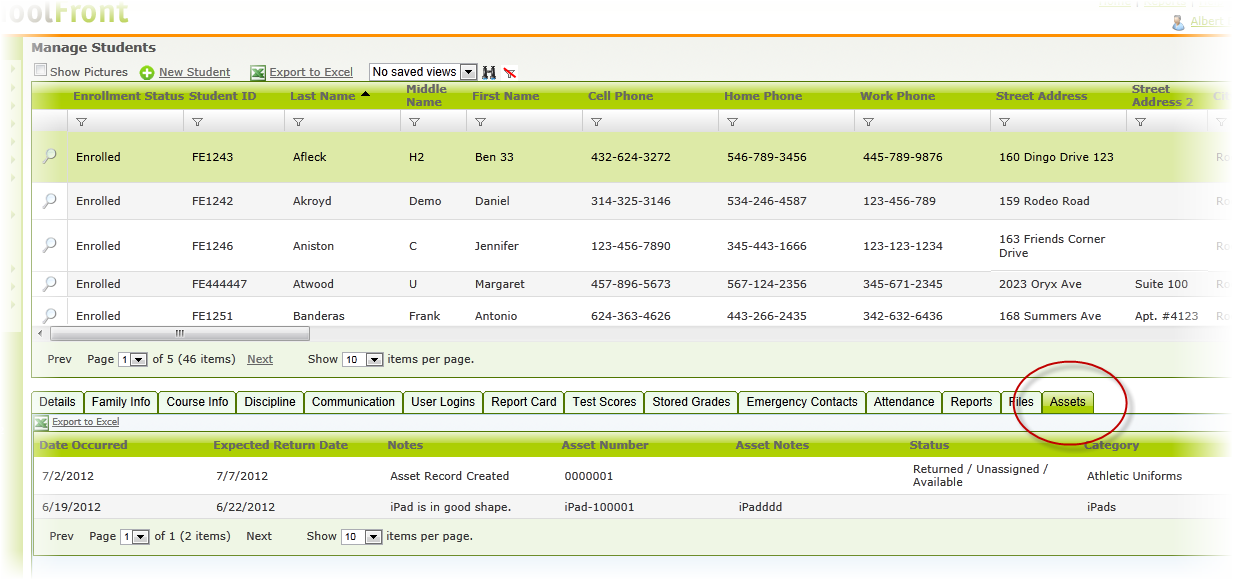See Current Property or a History of Property Assigned to a Specific User
If you want to quickly see a list of property that is currently assigned to a specific student or staff member, or wish to see a history (log) of all property that has ever been assigned to that user you can do so easily in SchoolFront.
Step-by-Step Instructions
1. Login to SchoolFront.
2. If you are interested in seeing all property assigned to:
-
A student, click Manage Students in the left navigation menu.
-
A staff member, click Manage Staff in the left navigation menu.
-
A family member of a student, click Manage Family in the left navigation menu.
3. Locate the person in the grid and click them to open their profile details.
4. Go to the Assets tab (click it).
5. You can see a complete log of all assets currently assigned and historically assigned to the person.
6. To see ONLY the assets currently assigned to the user, check the Currently Assigned Assets Only checkbox. Only records for assets (property) that is currently in the possession of the user will remain visible.
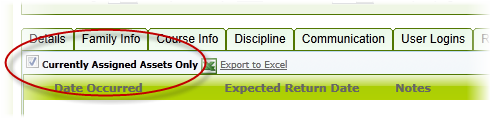
To see all property that has ever been assigned to the user again, uncheck the checkbox again.
6. To export the list, click the Excel icon.