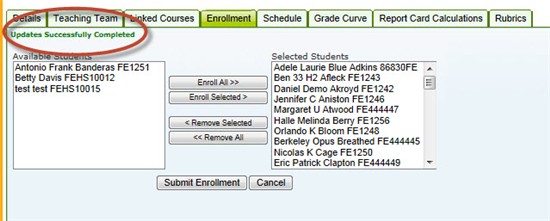Transfer Students from One Course Section to Another Section
When a student is transferred he/she is “hidden” from the old course section and gradebook and becomes visible in the new course course section and gradebook. The student’s grades and other course-associated academic information like student logs and attendance move with the student to the new course when he/she is transferred.
Applicable System Roles
Administrator
Step-by-Step Instructions
1. Go to Manage Courses.
2. Find the Course Section in which the student whom you would like to transfer is currently enrolled.
3. Click the Course Section to open the Details below the grid.
4. Click the Enrollment Tab.
5. In the Selected Students box, find the students name and click it.
6. Click the Remove Selected button.
7. Confirm the student(s) moved from the Selected Students box to the Available Students box, then click the Submit Enrollment button.
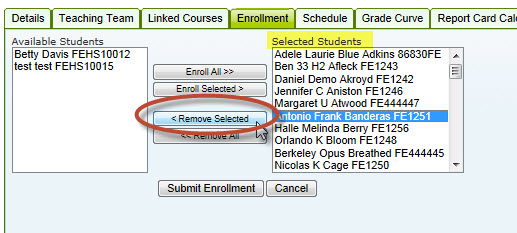
8. Select Transfer Out (Grades and Attendance will be retained) from the drop-down menu.
9. Click the Confirm Enrollment Changes button.
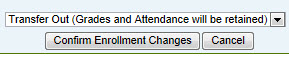
10. Choose the Course Section into which you wish to transfer the student from the drop-down menu.
11. Click the Confirm Transfers button.
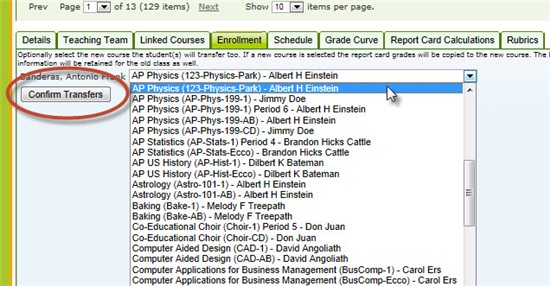
12. You should receive a message in green that says "Updates Successfully Completed."