Submit Grades for a Standard Marking Period Report Card
The report card grades for a standard marking period are calculated independent of the grades of any other marking period.
If you are trying to submit report card grades for an aggregate marking period--a marking period whose report card grades are calculated using the grades from multiple sub-marking periods--you are in the wrong section of the Help right now. Go to the Aggregate Marking Period Grade Submission section instead.
Navigating Mark Grades Section
When you have confirmed that your gradebook is complete and error-free for the marking period, go to the Mark Grades section using the left-navigation menu.
You will have to do this activity for every course you have that is included on the student report card.
-
Choose a Course from the green boxes at the top of the screen by clicking on it.
-
Make sure that the correct Marking Period is selected in the Marking Period drop-down menu at the top of the screen.
Note: The deadline for report card grade submission is noted next to the Marking Period drop-down menu. You must submit your grades before the deadline.
-
Report Card grade preparation begins as soon as the Marking Period ends. Make sure that it isn’t too soon to Mark Grades by scrolling to the bottom of the screen. If the Save and Save and Lock Grades buttons are grayed out, it’s too soon to prepare your report card grades.
If the Marking Period is over and the buttons are still grayed out, contact an Administrator for help.
Confirm Each Student’s Grade or Override It
Each of the students enrolled in the course have their own section on the Mark Grades page. In each student’s section, find the Marking Period in the grid and review the Report Card Grade. The grade listed is the grade calculated by the system from the student’s coursework grades in your gradebook. If you agree with the system calculated grade, continue to the next student.
If your school is configured to allow grade overrides and you want to change a student’s calculated grade for any reason you can (e.g. the system calculated the student’s grade to be a B+ but you know the student really pushed hard to get the grade and you want to reward them for the extra effort so you want to give them an A). To change the grade, simply select a different grade from the drop-down menu.
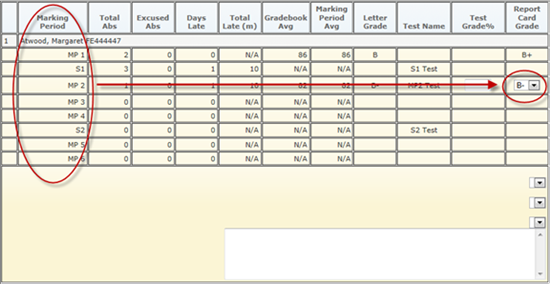
Enter Comment(s) for Students (Depends on SchoolFront Report Card Settings)
If your school is configured for custom comments and you wish to enter them to go with the student’s grade on his or her report card, enter them in the white box at the bottom of each student’s section.
If your school is configured for predefined comments, please select them from the drop down list. If the drop downs are empty, be sure you have added comments to your preferred comment list.
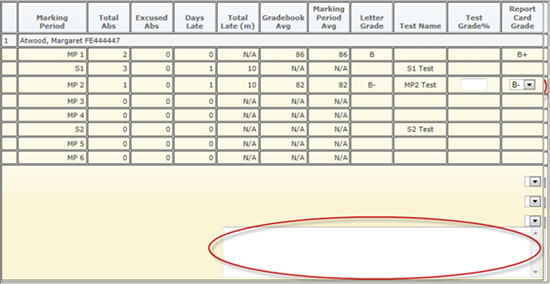
Save Your Work as You Go
It is important to save your work frequently as you work through the review of each student on the page. It’s particularly important if you have many students in the course. Losing your work, for instance if your computer crashes, will be very frustrating.
-
Note: Also note that you do not have to complete your report card preparation review activities all in one sitting. If you want to do part of your review, save your work, and then return to finish at a later time you can.
To save your work, scroll to the bottom of the page and click the Save button.
-
Note: DO NOT click the “Save and Lock Grades” button until you are completely done with entering test scores, reviewing and overriding grades, and entering comments for all students for the whole course.
Doing so will lock you’re your grades so that you can no longer edit them, and will submit your grades to the Report Card Administrator, notifying them that you are ready for him or her to print report cards.
Continue to Next Step: Lock Gradebook & Submit Grades to Report Card Administrator