Sort Records in Data Grids by Field
The term "field" refers to the categories you see in the green area at the top of data grids in SchoolFront. You can sort records alphabetically, chronologically, or numerically by the content entered in a field.
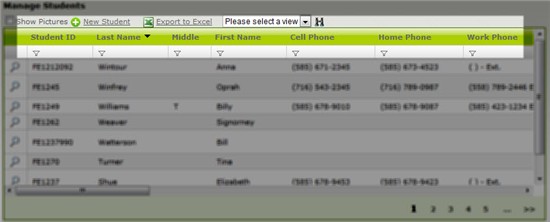
- Example 1: You could sort all of the discipline records in the Discipline data grid chronologically by the date they were created in the system.
- Example 2: You could sort all of the student records in the Manage Students data grid numerically by their grade in school.
- Example 3: You could sort all of the staff records in the Manage Staff data grid alphabetically by the last names of the teachers.
Click the Field to Sort Alphabetically, Numerically, or Chronologically
To sort records in a data grid click on the field name. A little black triangle icon will appear next to the field you clicked, indicating the direction of the sort (e.g. alphabetical, numerical, or chronological or reverse).
You can tell that a grid is being sorted by one of the fields if the little black triangle icon appears beside the field name.

Click the Field Again to Reverse the Sorting Order
To reverse the order of the sorting (e.g. change the sort from alphabetical A to Z, to alphabetical Z to A), click the field name again. The black triangle icon will flip and the data will re-sort.
