View Your Assigned RISE Mentees
You can see all RISE mentees that have been assigned to you in SchoolFront.
If you notice any of your mentees are missing from the list, contact one of your school's RISE Administrators or System Administrators for help with assigning the mentee to you.
Applicable System Roles
Step-by-Step Instructions
-
Login to SchoolFront as a RISE Mentor.
-
Click Manage RISE in the left navigation menu.
-
The students in the grid are the students who have been assigned to you, their mentor.
Note: If you notice any of your mentees are missing from the list, contact one of your school's RISE Administrators or System Administrators for help with assigning the mentee to you.
-
If you scroll to the right in the grid, you will see that there are columns for each RISE Objective tracked by your school. These columns give you a sort of summarized view of aggregate RISE points by objective for each of your mentees.
You can use column sorting and filters to see which of your mentees are excelling at specific objectives and which are struggling with specific objectives. You may want to save views that will allow you to hone in on struggling mentees so that you can proactively address the mentees' issues and help them to stay on track with aggregation of RISE points.
-
If you click on the students in the grid you will be able to see all information associated with RISE.
-
On the Details tab there are two data fields related directly to RISE: "Rise Level" and "RISE Mentor." These fields are editable only by staff members with the RISE Administrator or System Administrator roles.
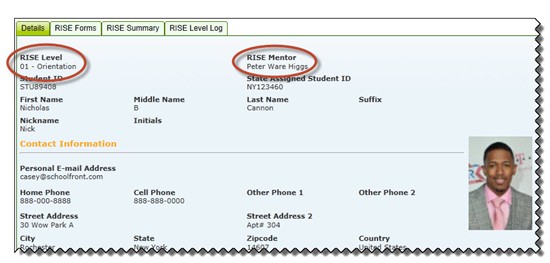
-
Using the tabs in the Details area below the grid, you will be able to: