Oversee the Report Card Generation Process in SchoolFront
Report card generation requires that all teachers review the grades of each student in each marking period course for correctness and optionally comment on the student's performance.
As an administrator in SchoolFront you can see the status of report card grade submission by teachers at any time and can easily send e-mail reminders to teachers who are behind in the effort.
Applicable System Roles
System users with the following roles can do this:
Step-by-Step Instructions
Determine the Submission Status of a Teacher or Course
1. Login to SchoolFront as a administrator.
2. Click Report Cards in the left navigation menu.
3. Filter on the correct marking period using the Marking Period column filter.
4. Scroll through all records and note status in the Status column.
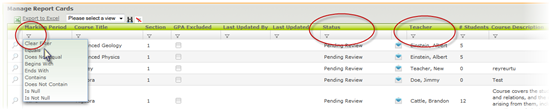
Send a Teacher a Reminder to Submit Report Card Grades
1. Login to SchoolFront as a administrator.
2. Click Report Cards in the left navigation menu.
3. Use column filters to locate specific teachers or courses for which grades have not been submitted (note status in the Status column).
4. If you see a teacher/course for which you would like to send a grade submission notification, click the little Envelope icon. 
5. A pre-configured email will open addressed to the teacher. Send it as you would normally send an email.
Submit Report Card Grades for a Teacher
1. Login to SchoolFront as a administrator.
2. Click Report Cards in the left navigation menu.
3. Use column filters to locate specific teachers or courses for which you want to submit grades.
4. Click on the teacher/course in the Report Card grid.
5. The same Mark Grades dashboard that the teacher uses will open.
6. Click here to see instructions for preparing report card grades.