Sort, Filter, & Export Family Relationship Information
There are times when you may want to see the contact information of all of the family members of students in a certain grade or the mothers of female students in a certain student group. The Relationship View in SchoolFront was designed to allow you to view all student and family information in one grid, sort and search on specific parameters and then export the data for whatever purpose you need it.
It's a pretty simple concept: There is one row in the grid for every relationship between a student and family member defined in the system.
-
If a student has a mother and a father, there will be 2 rows: one row for the the defined "mother" relationship and one row for the "father" relationship.
-
If a mother has 3 students who attend the school, there will be 3 rows: one row for the "mother" relationship she has with each student.
-
If there is a family with a mother and a father and they have 4 children who attend the school, there will be 8 rows: 4 "mother" relationship rows and 4 "father" relationship rows.
...hopefully this is making sense.
This means you can create an export of data from the grid that meets specific requirements by (1) creating filters on student information, (2) creating filters on family information, or (3) creating filters on both family member and student information.
With this grid you could find all stepmothers of 12th grade male students whose birthdays are after July 12th 1991!
A more practical example is a recent request we received from a customer school: "Is there a way that we could filter parents' e-mail addresses by student grade level so that we can export a list of these emails and provide them to people in our school who do not have access to SchoolFront?" Now you can!
Step-by-Step Instructions
1. Login to SchoolFront as an Administrator or Parent Coordinator.
2. In the left-hand vertical navigation menu, place your cursor on Manage Families. The sub-menu will open.
3. In the sub-menu, click Relationship View.
4. Sort and Filter the grids until you have reduced the records to only those meeting your parameters (for example you could filter on "Grade Level" and then other columns also if you wanted to).
5. Once you have the records you need, you can Export them to Excel by clicking the little Excel icon in the upper-left corner of the Relationship View screen.
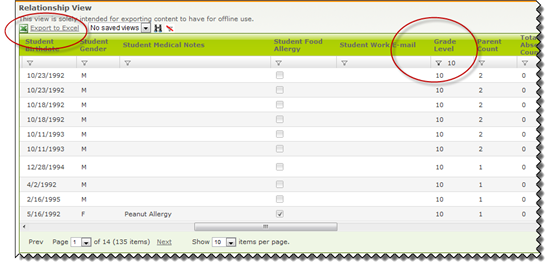
6. You can also create and save views for reuse if this is a query you will need to run and export frequently.