Prepare Teacher Narratives for a Progress Report
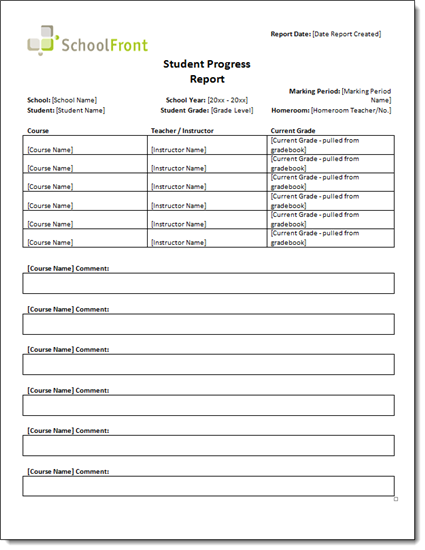 Before we dive into this topic, we want to make clear the difference between Report Cards and Progress Reports:
Before we dive into this topic, we want to make clear the difference between Report Cards and Progress Reports:
- Report Cards are run at the end of a marking period.
- Progress Reports are run mid-marking period
Progress reports are meant to give students and parents an idea of how student's are progressing before the report card grades are locked and part of the student's permanent record. Progress reports give students and parents an opportunity and enough time to address issues and improve performance before the marking period grade is assigned.
If your progress reports depend on narratives from the Student Log this section is for you. If you do not use mid-marking period Progress Reports or if your progress reports do not require narratives, this section will likely be of little benefit to you.
Step-by-Step Instructions
Configure System
(One-Time Task for Administrators Only)
Before the Student log can be used to capture teacher narratives for Progress Reports you must first generate a Log Category for "Progress Reports." If there is no log category, teachers will not be able to submit narratives for this purpose.
To configure the Student Log to be used for Progress Report narratives:
1. Login to SchoolFront as an Administrator.
2. In the left-navigation menu go to Feature Administration.
3. In the Students section click Log Categories.
4. Click the New Student Log Category link.
5. For the Category Name enter "Progress Report."
6. For the Category Description enter "Narratives to be used with Student Progress Report."
7. Click the Insert button.
Add Narratives to the Student Log
(To be Done by Teachers Only Prior to Generating Progress Reports)
Once an administrator at your school has configured the Student Log to support the tracking of narratives for Student Progress Reports, teachers can begin logging your narratives.
1. Login to SchoolFront as a Teacher.
2. In the left-navigation menu, click Student Log.
3. At the top of the screen in the green boxes, select the Course for which you would like to capture teacher narratives for the Student Progress Report.
4. Click the New Student Log Entry link.
5. Choose a Student from the drop-down menu (only the students enrolled in the course will appear in the menu).
6. For the Log Date we recommend that you enter the date on which the Progress Report will be created. This will make it easier for whoever is running Progress Reports from SchoolFront--he or she can have the system gather all student logs from that date only.
7. In the Student Log Category drop-down menu choose "Progress Report."
8. In the Log Entry field, type your narrative.
9. Click the Insert button.
Check Readiness of Gradebook(s)
Progress reports are a "snapshot" of the teacher gradebook, therefore all teachers must have at least 1 graded item in the gradebook for a class for that grade to show up on the progress report. If there are zero grades in the gradebook, the class will not show up on the progress report.
-
If You are a Teacher Who Uses the Gradebook...
If you are a teacher who uses the gradebook to keep track of coursework and student grades throughout the marking period, simply make sure that it is completely up-to-date. Besides making sure it's up-to-date, you should not have to do any additional work to prepare grades for progress reports.
-
If You are a Teacher that Does Not Use the Gradebook...
If you are a teacher who prefers to not use the gradebook and only enters a final grade for report cards, you must still enter at least 1 graded item in the gradebook for your class to be included in the progress report. In this situation:
-
Create a single grade category for the course in the current marking period worth 100% of the student grade called "progress report."
-
Create a single coursework (assignment for the course assigned and due on the date of the progress report) called "progress report grade."
-
In the gradebook enter a grade for each student to be used in the progress report.
What Happens When Progress Reports Are Created?
When all teachers have completed entering narratives for a scheduled progress report, the person(s) responsible for running Progress Reports in the SchoolFront system will login to SchoolFront, go to the Reports section of the system (using the link in the upper right-hand corner) and select the "Student Progress Report" report from the list.
He or she will execute the report and then, to ensure that all appropriate narratives are included, he or she will choose "Progress Report" as the Student Log Category and will specify a date range (or specific date) from which logs should be pulled in that category--this is why we recommended that you use the date on which the Progress Report will be created/run as the Log Date.
Progress Report Troubleshooting
If you review the report and notice that grades or narratives are missing for some students, check associated teacher gradebooks and the Student Log to determine if grades and narratives have been entered into the system.
-
Course/Subject Scores Not Populating in Progress Report
Progress reports are a "snapshot" of the teacher gradebook, therefore all teachers must have at least 1 graded item in the gradebook for a class for that grade to show up on the progress report.
-
If you discover that grades are missing from the digital gradebook, contact the teacher and request that they enter the scores and re-execute the report when the information has all been entered.
-
If you discover that grades are not missing from the digital gradebook (i.e. the teacher clearly has up-to-date grades in the digital gradebook), please contact the SchoolFront Support Team immediately for assistance. This would indicate a probable issue with the report.
-
Teacher Narratives Not Populating in Progress Report
-
If you discover that narratives are missing from the Student Log, contact the teacher and request that they enter the scores and re-execute the report when the information has all been entered.
-
If you discover that narratives are not missing from the Student Log (i.e. the teacher clearly has entered narratives in the Student Log), check the Log Date to make sure the teacher entered the correct date.
-
If Log Date is different than the one you entered when you executed the Progress Report, the narrative will not be pulled into the Progress Report. Correct the date and re-execute the report.
-
If the Log Date is correct, please contact the SchoolFront Support Team immediately for assistance. This would indicate a probable issue with the report.