Grading Student Work in SchoolFront without Rubrics
The Gradebook in SchoolFrontSM allows teachers to grade or edit grades for student work and also to mark student work as "missing" (MI) and "excused" (EX). Missing work counts as a zero when averages are calculated by the system, and excused work is ignored in the average calculation.
Note: Teachers can also run report for a specific course or student to get a list of all coursework that is missing for the course or student.
Applicable System Roles
System users with the following roles can do this:
Step-by-Step Instructions
Capture Student Grades in SchoolFrontSM
1. Login to SchoolFrontSM as a teacher.
2. Select the Gradebook option from the left-hand menu.
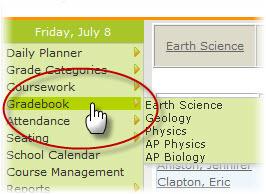
3. The Gradebook page will open. Select the course for which you would like to enter or edit grades.
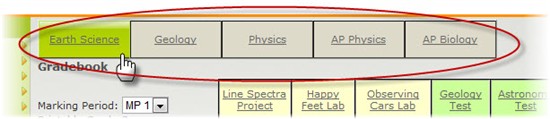
4. Make sure that the correct marking period is selected from the Marking Period drop-down menu.
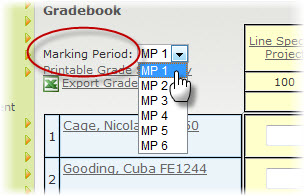
5. The gradebook for the course and marking period you specified will open.
6. Enter or edit grades for each student and coursework you wish to edit or grade.
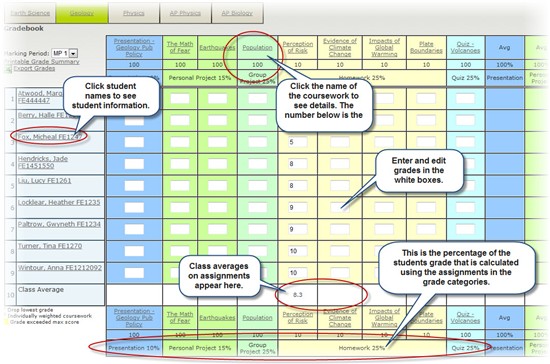
Note: In addition to grading and editing grades, you can get quite a bit of information about course work and the students in the class from this page:
► Click the student's name to see a small pop-up window with the student's personal information.
► The class average for a specific assignment is calculated at the base of the grade column.
► Coursework is color-coded by Grade Category, and the percentage of the student's average is listed at the base of the color-coded sections.
► If you click on the assignment name, you will see a small pop-up window with information about the assignment.
7. When you are done entering and editing student grades, click the Update Grades button at the bottom of the screen to save your work.
Mark a Student's Coursework "Missing" in SchoolFrontSM
1. Login to SchoolFrontSM as a teacher.
2. Select the Gradebook option from the left-hand menu.
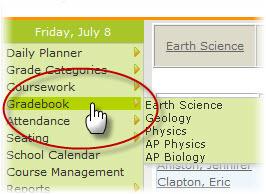
3. The Gradebook page will open. Select the course for which you would like to enter or edit grades.
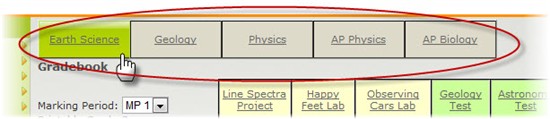
4. Make sure that the correct marking period is selected from the Marking Period drop-down menu.
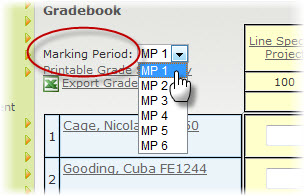
5. The gradebook for the course and marking period you specified will open.
6. Enter MI in the space for the student and assignment that is missing.
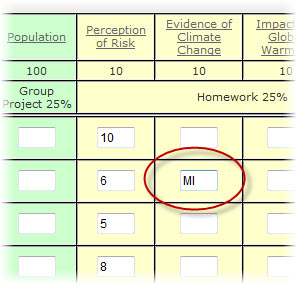
7. When you are done entering MI and any other changes, click the Update Grades button at the bottom of the screen to save your work.
8. All assignments marked MI will be counted as a zero when the student's average is calculated.
Mark a Student's Coursework "Excused" in SchoolFrontSM
1. Login to SchoolFrontSM as a teacher.
2. Select the Gradebook option from the left-hand menu.
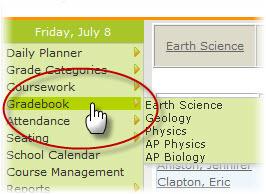
3. The Gradebook page will open. Select the course for which you would like to enter or edit grades.
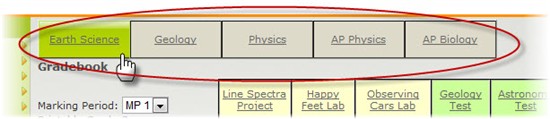
4. Make sure that the correct marking period is selected from the Marking Period drop-down menu.
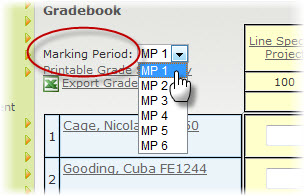
5. The gradebook for the course and marking period you specified will open.
6. Enter EX in the space for the student and assignment that is missing.
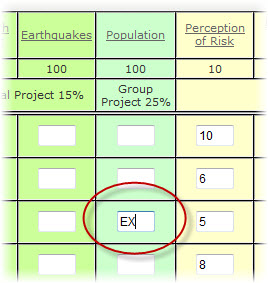
7. When you are done entering EX and any other changes, click the Update Grades button at the bottom of the screen to save your work.
8. All assignments marked EX will be ignored when the student's average is calculated.