Enable Asset Management to Track School Property
Applicable System Roles
Step-by-Step Instructions
1. Login as an administrator.
2. Go to the Feature Administration section using the left navigation menu.
3. In the Asset Management section, click Asset Management Settings.
4. If you want to track property and be able to assign property to students, check the Enable Student Assignment checkbox. If you leave the box unchecked, you will not be able to assign school property tracked in SchoolFront to students.
5. If you want to track property and be able to assign property to staff, check the Enable Staff Assignment checkbox. If you leave the box unchecked, you will not be able to assign school property tracked in SchoolFront to staff members.
6. 4. If you want to track property and be able to assign property to family members of students, check the Enable Family Assignment checkbox. If you leave the box unchecked, you will not be able to assign school property tracked in SchoolFront to family members of students.
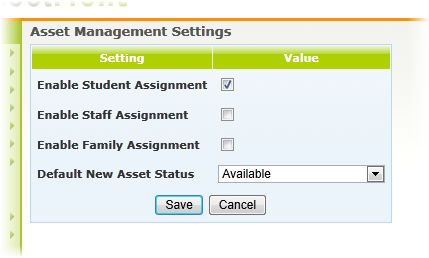
7. Select the Default New Asset Status which will be applied automatically to new assets--i.e. This will be the status of assets when they are first added to SchoolFront. You will be able to change them. This is just the default.
8. Click the Save button to save the settings you defined.
9. After you have enabled asset management for users in the system, you can begin managing assets.