The Daily Planner Dashboard for Period-based Daily Classroom Management
The Teacher Daily Planner in SchoolFront is a dashboard for a whole day, with courses sorted by Period. This is particularly beneficial for teachers in schools using SchoolFront schedule management functionality and who have several sections assigned to a single period in a single classroom.
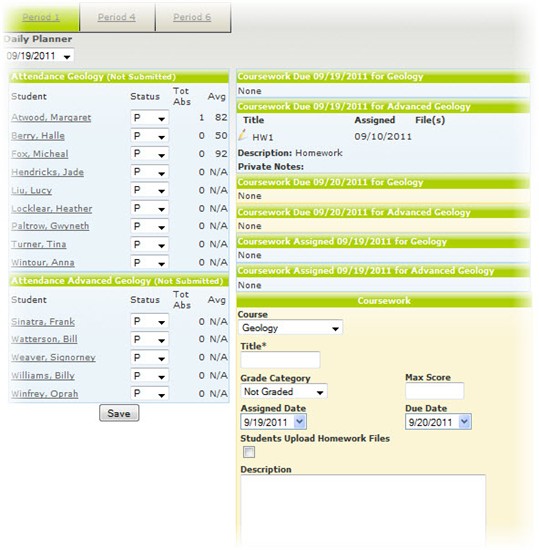
For example, if a teacher has three Spanish I students and two Spanish II students, they may decide that it makes sense to put all of the students into the same lab period with the teacher rather than monopolizing the language lab for only two or three students at a time. Even though they are sharing a classroom and teacher, the Spanish I students follow one set of curriculum and the Spanish II students use another.
The Period Daily Planner dashboard allows the teacher to take attendance for both sections of students and to manage daily coursework all from one dashboard rather than requiring the teacher to toggle between sections in the standard Daily Planner.
Applicable System Roles
System users with the following roles can do this:
Step-by-Step Instructions
1. Login to SchoolFrontSM as a teacher.
2. Select the Daily Planner (Period) option from the left-hand menu. The Daily Planner by Period dashboard will open.
3. All of of your Periods will appear at the top of the screen. Choose the period you would like to manage for the day.
4. Choose the date of the day you want to manage.
Note: The date defaults to the current date when you first open the Daily Planner by Period page.
5. Student sections are all shown on the page, but are visually segmented by section. Coursework due today, tomorrow, and assigned today appears on the right and is also visually segmented by section. You can add new coursework with an "Assigned on" date of the selected date in the right column as well for any of the sections in the period.