Auditing Wage/Salary Adjustments that are in the "Ready to Audit" Status
Once salary adjustment records are in the "Ready to Audit" state, they can be audited for correctness.
This audit can result in either a "pass," indicating that the values and calculations in the salary adjustment record are correct, or a "fail," indicating that there appears to be something wrong with the values and calculations in the salary adjustment record.
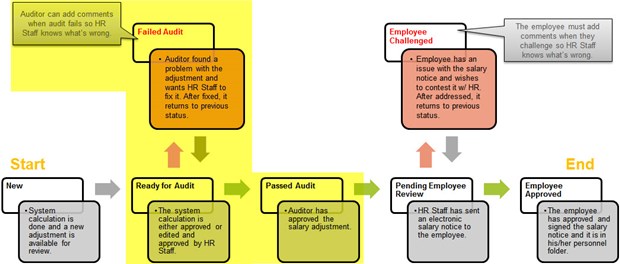
Applicable System Roles
- Human Resources
- Administrator
Step-by-Step Instructions
- Go to Salary Adjustments in the left hand vertical navigation menu.
- Click the Ready for Audit link at the top of the screen (directly under the bold page title). This will filter the grid to only display salary adjustment records that are in the "ready for audit" status.
- Click the Audit Adjustments link at the top of the grid. The Salary Adjustment Internal Audit screen will open. Any salary adjustment records that are in the "Ready for Audit" status will be available to you for auditing.
- Use the horizontal scroll bar to scroll to the right and left to view the values outputted by the salary adjustment calculation.
Note: Sometimes auditing the data on the screen isn't the easiest approach to reviewing accuracy of system calculations. The data in any of the grids in SchoolFront can be exported to Excel. Exporting the data to an Excel file may make your auditing process easier. Once the data is exported, you can review the data in Excel or even print it out. If you find issues, go back into SchoolFront and fail the audit for those items.
- Skip, pass, or fail all of the salary adjustments:
- If you do not want to pass or fail a salary adjustment record, fill in the "skip" radio button.
- If all of the values in the grip appear to be correct, fill in the "Pass" radio button.
- If you identify a problem with any of the values in the grid for the salary adjustment record, fill in the "fail" radio button then in the little text box below the 3 skip/pass/fail radio buttons enter the reason you are failing the record. Make sure to provide enough information so that the HR staff is able to follow up and correct the problem.
- Do this for all salary adjustments, then click the Save Changes button at the bottom of the screen.
Note: All salary adjustment records that were skipped will remain in the "Ready for Audit" state and will be available to audit on the Salary Adjustment Internal Audit until they are audited.
View the Records that Were Processed in the Audit
Salary Adjustment Records that Passed Audit
To see all of the salary adjustment records in the "Passed Audit" state:
- Go to Salary Adjustments in the left hand vertical navigation menu.
- Click the Passed Audit link at the top of the screen (directly under the bold page title). This will filter the grid to only display salary adjustment records that are in the "passed audit" status.
Salary Adjustment Records that Failed Audit
To see all of the salary adjustment records in the "Failed Audit" state:
- Go to Salary Adjustments in the left hand vertical navigation menu.
- Click the Failed Audit link at the top of the screen (directly under the bold page title). This will filter the grid to only display salary adjustment records that are in the "failed audit" status.