Define Categories of Assets to be Tracked in SchoolFront
The asset categories that you create here, will become options in the Asset Category drop-down menu when you create an asset in SchoolFront. Assigning an asset category allows you to query and report on assets in intuitive groupings.
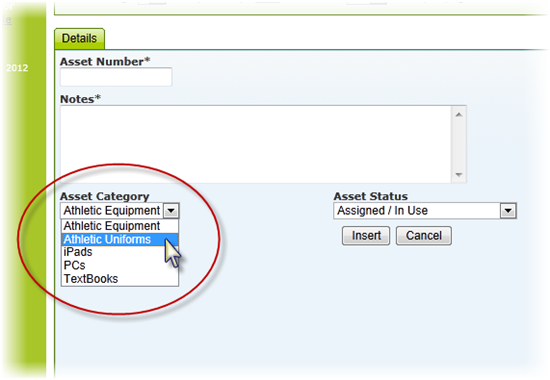
Try to think of all of the categories your school might want to track for circulating school property and create them in SchoolFront. If you think of more later on after you begin using the system, you can add them as needed.
Applicable System Roles
Step-by-Step Instructions
1. Login as an administrator.
2. Go to the Feature Administration section using the left navigation menu.
3. In the Asset Management section, click Categories.
4. Click New Asset Category (next to the green "plus sign" icon).
5. Enter a Category Name for your category such as "iPads," or "PCs," or "Textbooks," or "Athletic Uniforms."
6. Enter a description for the category--i.e. the types of property fall into the category.
7. Click the Insert button to add the category.
8. Repeat this process for as many categories as you wish to create. To track school property using SchoolFront, you can have a single category called "School Property" or many, many categories to granularly track and report on school property. The number of categories you create is entirely up to you.

9. Once you have saved the category, a new tab will appear, labeled " Tags."
10. Add "Tags" to Asset Categories to Help Better Define Assets