Participate in the RISE Committee
As a RISE Committee member you will need to view all student RISE Summaries and mentor recommendations, rule on whether each student's RISE Level should change (i.e. go up or down) or stay the same, and enter comments into the Summary Form for mentors, students, and parents/guardians to see.
Applicable System Roles
Step-by-Step Instructions
-
Login to SchoolFront as a RISE Administrator.
-
Click Manage RISE in the left navigation menu.
-
The students in the grid are the students who are enrolled in the school.
-
Click on the student in the grid you will be able to see all information associated with RISE in the Details area below the grid.
-
Click the RISE Summary tab.
-
Select the date range from the Summary Range drop-down menu.
-
The table displays a summary of the RISE points submitted during the time-period you selected.
-
P = Possible Points
-
E = Earned Points
-
Total Points and the "RISE Score (%)" calculated by the system each day are displayed horizontally at the bottom of the table.
-
Total Possible and Total Earned points in each RISE Objective are displayed vertically in the last column on the far right of the table.

-
Comments and recommendations from the student's RISE Mentor are located below the table. Read the comments to see what the mentor discussed with the student and to see if the mentor believes that the student's current RISE Level should change.
-
Once you have reviewed the RISE Summary, click the Edit link.

-
You can now edit the mentors notes and/or add notes to the summary form for the student for the time period selected:
-
Enter Committee Comments.
-
If there are notes that you want both students and guardians to see when they login and review RISE information, enter those notes in the Notes for Student & Guardians field.
-
If there are notes that you want only guardians (and not students) to see when they login and review RISE information, enter those notes in the Notes for Guardians Only (Not visible to Students) field.
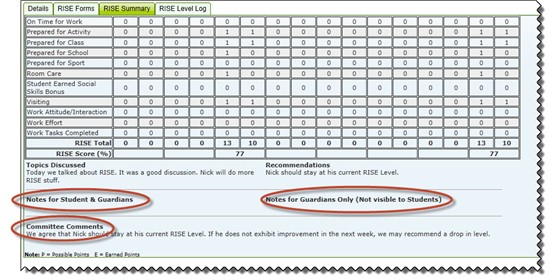
-
Click the Save button to save your notes and Level-related decision comments.
-
If you want to print this RISE summary and your notes and decisions, click the PDF link and the screen with the whole table and your notes will be converted to a PDF form which you can print.
