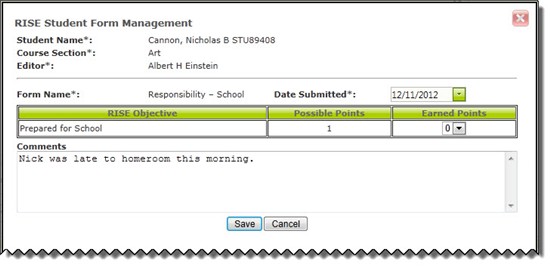Submit a RISE Responsibility Form for Any Student in the School
If you are using the RISE Administrator role, you will be able to submit RISE responsibility forms for all students in the school.
As a RISE Administrator you may be asked to enter a RISE form on behalf of teachers or coaches. This will allow you to enter RISE forms captured on paper (manually outside of the system) if some staff members are still submitting forms in that manner.
Note: Before anyone can submit RISE responsibility forms, an administrator must first configure the forms in the system. If no forms are configured, no forms will be available for submission.
Applicable System Roles
Step-by-Step Instructions
-
Login to SchoolFront as a RISE Administrator.
-
Click Manage RISE in the left navigation menu.
-
Select the student for whom you would like to submit a RISE form.
-
Click the RISE Forms tab.
-
Click the New Student RISE Form link at the top of the screen.
-
Choose the Course Section from the drop-down menu.
-
Choose the correct staff member (Editor) from the drop-down menu.
-
Choose the RISE Responsibility Form Name from the drop-down menu.
-
Confirm that the correct date is displayed in the Date Submitted field.
-
Enter Earned Points for each RISE Objective in the list.
-
Enter Comments if you have any that you would like the RISE Mentor to see.
-
Click the Insert button.