Add My Course to SchoolFront
Generally schools will start with a bulk import of courses and enrollments and then have teachers "tweak" their own courses, correcting mistakes in the imported information and adding and deleting courses and students where appropriate.
If you login to SchoolFront and discover that an administrator user has not imported one or more of your courses, you can add your course or courses yourself.
Applicable System Roles
System users with the following roles can do this:
Step-by-Step Instructions
1. Login to SchoolFront as a teacher.
2. Select Course Enrollment from the left navigation menu. The Course Management page will open.
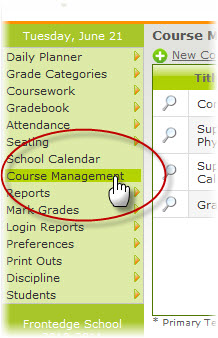
3. Click the New Course link. A form will open at the bottom of the screen.
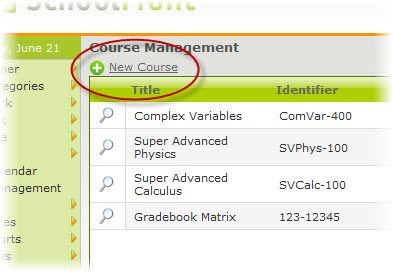
4. Enter course details into the form.
► Title: This is the full name of the course.
► Description: This is a description of the course.
► Identifier: This must be a unique ID for the course. No other course in the system can have the same identifier. Generally school's have a system for generating unique identifiers (IDs) for courses.
► Display Order: This is the order in which the course will display in your personal course list.
Example: If you already have 3 courses in the system, but you want this to appear 2nd in your list, select 2 from the drop-down menu.
5. When you are done entering details, click the Insert button to save the course.
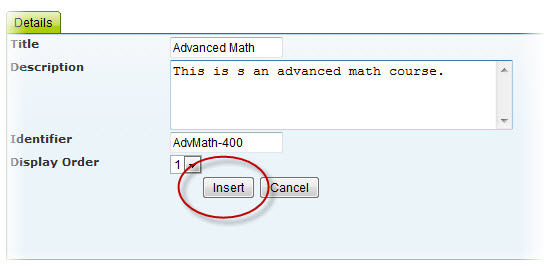
5. The course you created will now appear in your course list.
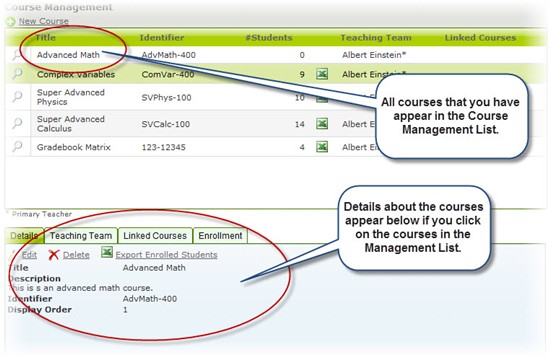
6. For information about viewing all your courses, click here.
7. Once courses have been added to the system, you can:
► Edit Course Details
► Delete Course from the System
► Enroll Students in the Course (or Edit Enrollment)
► Link Courses Together
► Enable Team Teaching for a Course