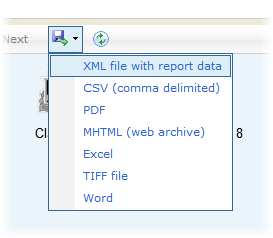Create a Report Card for a Single Student
1. Login to SchoolFront as an administrator.
2. In the left navigation menu click Manage Students.
3. Locate the student for whom you wish to create a report card either by scrolling/paging through the list or by using grid filters.
4. Click the student to open the Student Profile. The Details tab will open.
5. Click the Reports tab.
6. Locate your school's report card either by scrolling in the reports list or by using grid filters.
7. Click the Report Name.
8. Click the Execute Report link.
9. The student's name will automatically be selected in the Student ID drop-down menu.
10. In the Marking Period drop-down menu choose the Marking Period for which you would like to run report cards.
11. Click the View Report button.
12. The report card(s) will be created.
13. Use the arrow buttons to page through the report cards.
14. Use the Find field to locate a specific student name or other keyword in the report cards.

15. Click the export icon (blue w/ green arrow) to choose a format in which to export the report cards.
Note: Options include XML, CSV, PDF, MHTML, Excel, TIFF, and Word. PDF is generally most optimal for printing.