Taking Attendance with the Daily Planner
Teachers can use the Daily Planner dashboard to take attendance for a specific class on a specific day.
Applicable System Roles
System users with the following roles can do this:
Step-by-Step Instructions
1. Login to SchoolFront as a teacher.
2. Select the Daily Planner option from the left-hand menu. The Daily Planner dashboard will open.
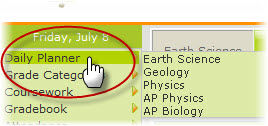
3. All of of your courses will appear at the top of the screen. Choose the course for which you would like to take attendance.
4. Choose the date of the day on which you would like to take attendance.
Note: The date defaults to the current date when you first open the Daily Planner page.
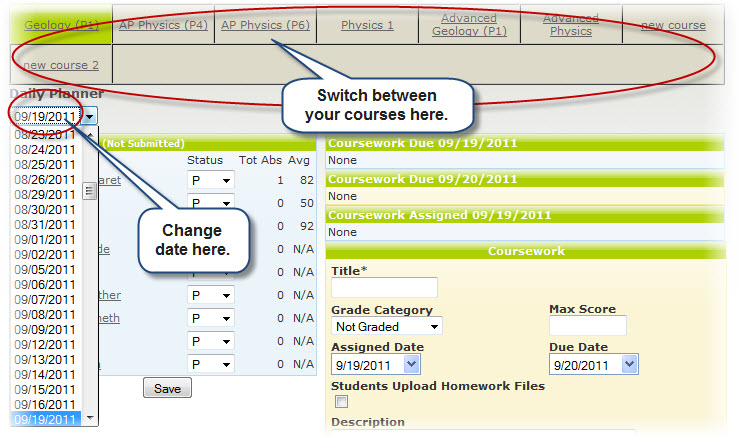
5. In the Attendance section of the screen, you will see the names of all of the students enrolled in the class. Use the drop down menu to choose the appropriate attendance status for each student.
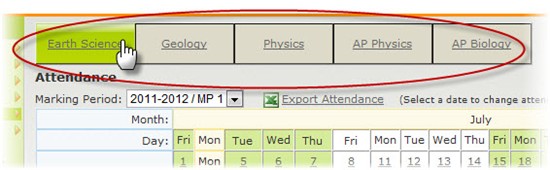
| Status Code |
Meaning |
| P |
Present |
| A |
Absent |
| AE |
Absent Excused |
| OSS |
Out of School Suspension |
| L+Minutes |
Late + the number of minutes late |
Note: Teachers do not define the Late options available in the system. The number of Late options in the system and the Late Increments of time (e.g. "late 5 mins" = L005) are defined by the school's designated administrator users when the school first begins using the SchoolFront system.
Note: Sometimes an administrator may pre-submit attendance for a child who they know will be missing from class for a specific reason (e.g. going to the doctor or on a field trip). In the event that attendance has been pre-submitted for a child in your class, you will see the attendance status instead of a drop-down menu, and you will not be able to change the status. You can still take attendance as normal for all other students in the class.